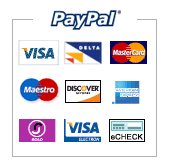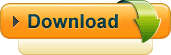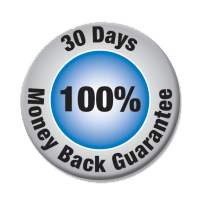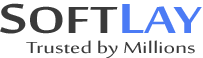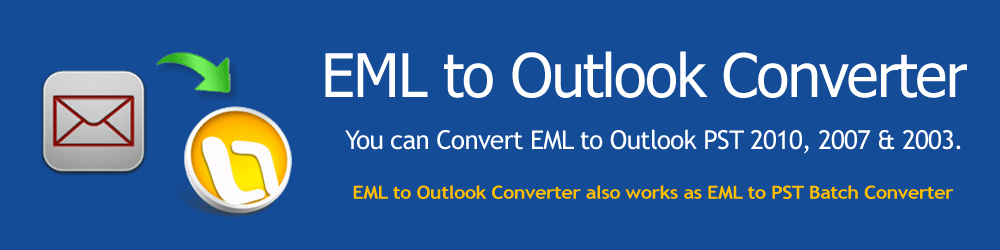Export EML to Outlook PST Converter- Working Guide
STEP - 1: Installed Licensed version of Windows Live Mail Converter on Windows machine and launch the product to perform EML to Outlook Conversion.
Go to Start Menu >> Windows Live Mail Converter >> Windows Live Mail Converter then below screen will be display.

STEP - 2: Click on "Choose Windows Live Mail Store folder button" then select folder having EML files of Windows Live Mail/Windows Mail/Outlook Express etc as given in the below screen.

STEP - 3: After select EML files folder it will load the EML files and show the all email messages found in the folder as shown in below screen:

STEP - 4: After load all the EML files in software it will show the below screen as mentioned below:

STEP - 5: To start the EML to PST conversion please click on "Convert to Outlook" and select your desire location to save the converted PST as shown below:

STEP - 6: After select the destination path software will convert all Windows Live Mail/Windows Mail/Outlook Express EML files to PST file in few minutes and create on-disk folder structure in PST file as showing in below screen.
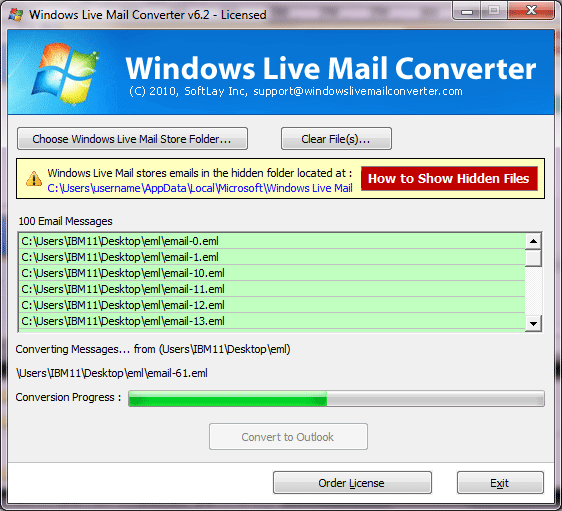
STEP - 7: After done the conversion it will show the dialogue box as mentioned below:

Now please open Outlook and check the converted PST file in Outlook tree. You can check the PST file by yourself to open manually.
- Open Outlook >> Go to File Menu >> Open >> Outlook data file >> Select PST file.
- Open Outlook >> Go to File Menu >> Import & Export >> import from another program or file >> Personal Folder file (.pst) >> Select PST file.
Demo for EML to Outlook PST
It Does not expire you will get Technical support 24/7. If you impressed by the tool then, pay only $29.00 USD for Full Version. For more options Click Here »
Safe & Secure Payment